tl;dr
1. Mods are installed at Documents 🠞 Electronic Arts 🠞 The Sims 4 🠞 Mods.
2. Place PACKAGE and TS4SCRIPT files into the Mods directory.
3. Startup game, enable ‘Custom Content’ + ‘Script Mods’ in Game Settings 🠞 Other.
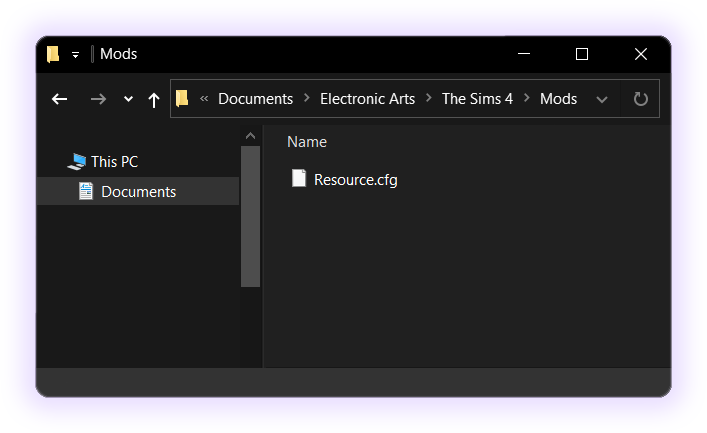
Mods Directory Location
The majority of downloaded mods will be installed at:
Documents 🠞 Electronic Arts 🠞 The Sims 4 🠞 Mods
Installing Mods Files
Place PACKAGE and TS4SCRIPT files into the Mods folder.
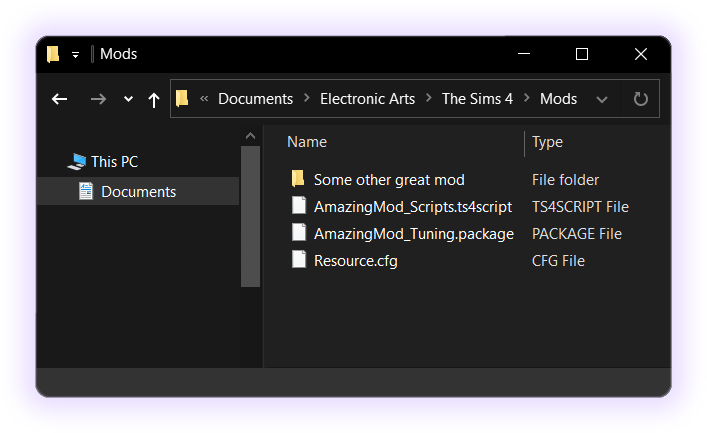
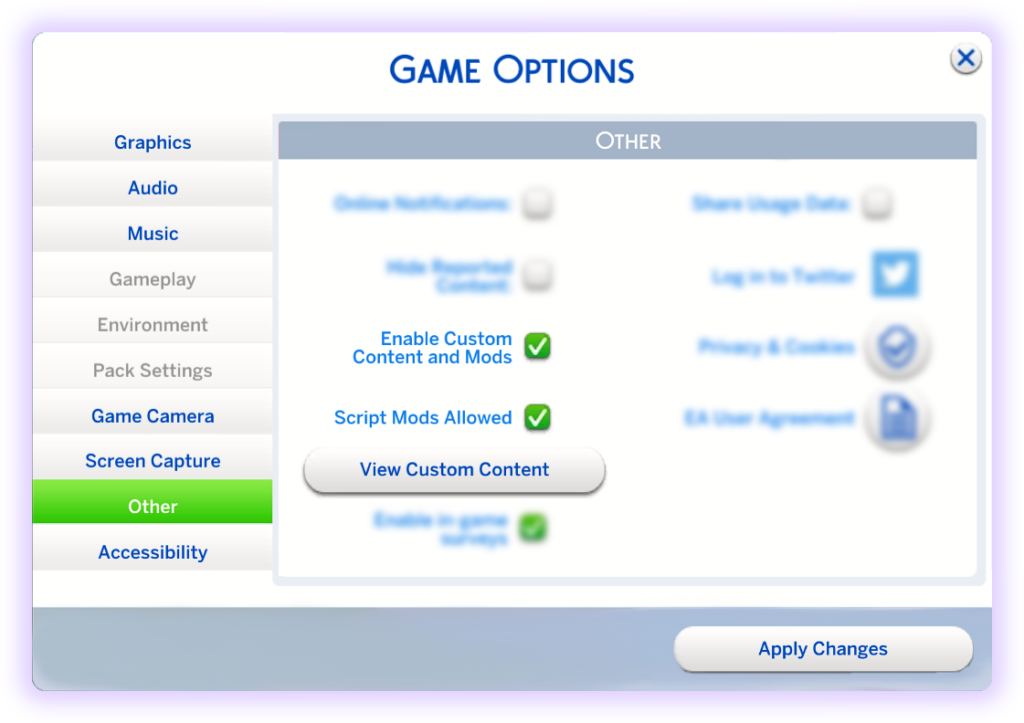
Enabling Mods In-Game
‘Enable Custom Content and Mods’ + ‘Script Mods Allowed’ has to be checked at Game Options 🠞 Other. Remember to Apply Changes.
This website contains age-restricted materials!
If you are under the age of 18 years, or under the age of majority in the location from where you are accessing this website you do not have authorization or permission to enter this website or access any of its materials.